
Support > Import > Imports
Imports
When you have a lot of employees, fleet vehicles, job task, geo-fence and point of interest is a lot to do, it is more convenient to import them from a spreadsheet Excel file rather than entering them manually.
To start importing from a spreadsheet, click Add button and choose “Copy/paste from Excel” you will follow the same process for Employee, Fleet vehicles, geo-fence, point of interest, job task and situations task.
Task Import

Situations task Import

Employees Import

Fleet Vehicles Import

GEO-Fence Import

Point Of Interest

You are going to see the “Import” window where you can download “File example” and also set task parameters.
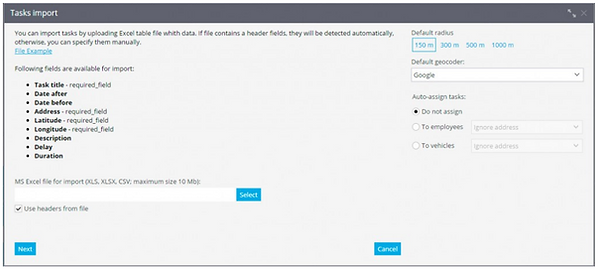
Click the button “Select ”, find the file, then click “Next”. You will see the window where you should check header fields and go “Next”.

If some fields are wrong, the system will ask you to correct it. In case the fields are empty, information won’t be imported.
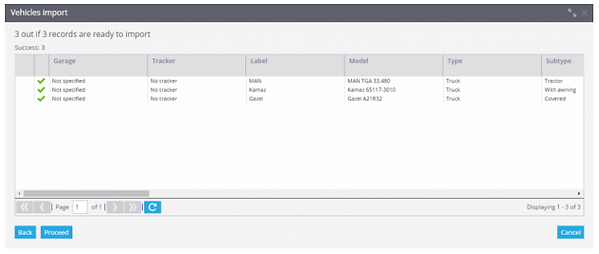
If all the information is correct, import will end successfully and you will see it in employee, fleet vehicles, geo-fence, point of interest, job task and situations task.
CONTACT US
(844) 668-0080 (OPT 2)
Never Miss Updates.
Subscribe Now!
Always be up to date with new features and products.